Learn How to Activate and Deactivate Quicken Account Online
Quicken is basically one's personal finance management tool. Every other person using Quicken for business must need to have a Quicken account. Here in this article, we’ll learn about how to Activate and Deactivate the Quicken Account. For more information regarding help and support just click here QuickBooks Help.
We’ll discuss step by step solutions to activate and deactivate Quicken account. Mostly deactivating an account’s online banking services permanently removes it from one step update. In some specific cases, you may need to deactivate online banking services that use a certain specific connection.
And After that, you can again activate the connection using a different connection method in order to use online banking services.
Note: Make a backup of your Quicken Files before completing any of the steps.
The important point to remember, first you need to deactivate the online services from the investment account if it is linked to the cash account.
Quicken cannot deactivate online services? When you deactivate the services for an investment account simultaneously services of cash account also get deactivated. Loan accounts can only be added and deleted, they cannot be deactivated.
Steps for Deactivating a Quicken Account:
1. For the Windows Operating System:
a. First, select the Tool menu and then opt for ‘Account List’. Account List window will appear on the screen.
b. Select the account for which you want to deactivate online banking services. Then opt for edit option, which will display the account details.
c. Next step is to select the Online services tab.
d. Select ’Deactivate’ to disable the services which you want to do next.
e. Click on confirmation message ‘YES’ that appears on screen for deactivating services.
f. Press ‘Ok’ for confirmation which will result in the refreshed window of account details and service list will be available.
g. Next step is to Opt for ‘General Tab’ and delete the information displayed in the Financial Institution field.
h. The final step, Click on ‘Ok’ button.
2. For the Mac Operating System:
a. First, select the account name in the bar of Quicken Mac.
b. Select and click on the setting option with a gear icon in the bottom right corner.
c. Next click on Troubleshooting option.
d. Now click on the deactivate download button.
e. Finally, click on ‘Save’.
What to do if Quicken tells to accept the downloaded transaction before deactivating account online services?
In case if you have not accepted all downloaded transactions, then Quicken will not deactivate any online services. So you need to accept all the transactions.
1. First, open the account register and select the ‘Downloaded Transactions’ at the bottom of the register. If in case you don’t find any transaction skip to step 3.
2. Next step is to accept all the transactions and follow the basic steps to deactivate the online services.
3. Click on Online menu and select the online center.
4. In the next step, you need to select the proper financial institution and account.
5. Select the transactions
a. If the transactions are listed then click on compare to register and accept the transactions.
b. In case if you don’t find any transaction listed or Compare to Register doesn’t allow you to accept the transaction. You can get the additional information available on the QuickBooks Help.
Here, you have deactivated your Quicken Online Service Account.
Learn to Activate a Quicken Account:
1. For the Windows Operating System:
a. First, you need to select the ‘Tools Menu’ and ‘Account List’. Account List will be displayed on the window, Select the account for which you want to deactivate online services and Click on edit and it’ll show you the account details window.
b. Next step is to click on the Online Services tab.
c. Click on the ‘setup now’ button, which will result in the listing of Financial Institution that will appear on the screen.
d. Type the name of your financial institution so that Quicken Searches for it.
e. Step by step, follow all the rest of the prompts.
f. Once you’re done with each and every step, account should be available for Online banking.
Note: If the deactivate button is grayed out, this is a result of a data integrity issue. So we recommend you to contact QuickBooks Help.
2. For the Mac Operating System:
a. First, to register you need to click on the account name displayed in the list of Quicken.
b. Select and click on the setting option with a gear icon in the bottom right corner of the register view.
c. Select the setup download option button.
d. Type the Financial institution name and walk through the wizard.
e. Quicken will display the available accounts on the screen available for login credentials, then carefully choose the link to your existing Quicken Accounts.
Here in this above article, we discussed in an easy manner how to Activate and Deactivate Quicken Account services. These are the easiest methods we have discussed with you. Still, in need of any support or assistance contact our QuickBooks Support Help.

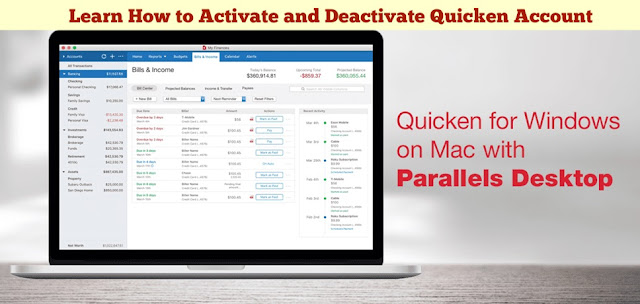
No comments