How to Rotate PDF Document and Save with GogoPDF in 4 Easy Steps?
Different kinds of information, ranging from data, tables, diagrams, text, and the like, can be together in a particular file. Such situations can result in problems with the page orientation. For instance, it might be difficult for you to make sense of what you can see because the page is turned sideways.
Another situation where you might need to change the orientation of your PDF is when you scan some documents. Ultimately, you would want to know of some ways to rotate your PDF pages so that you can have a better comprehension and an easier time handling the information. Learn how to do that temporarily and permanently on this page!
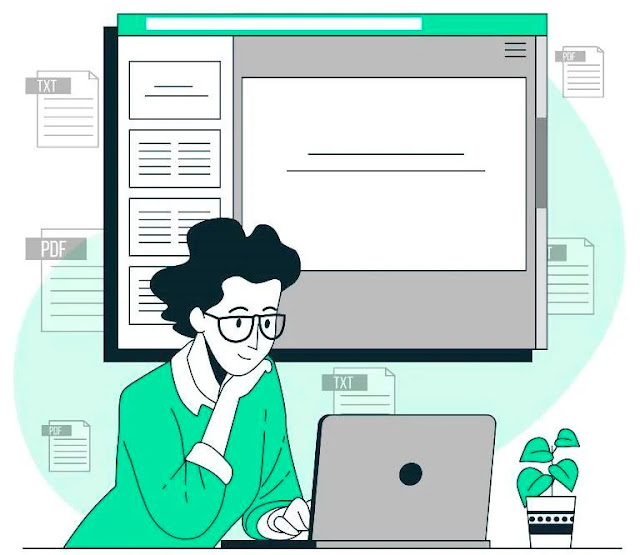
How to Rotate PDF Document and Save with GogoPDF in 4 Easy Steps?
1. Rotate pages while viewing
It is pretty manageable to do PDF rotate temporarily when you view them. Generally, you can just locate the rotation icon (presumably a circular arrow) on your PDF reader, such as your browser. Of course, the options can vary depending on the software that you use. Nonetheless, you can find this option alongside the page view options, zooming, and the other buttons.
Rotating the pages temporarily is definitely your choice when you want to have an easier time understanding your file, while not having to alter the original formatting simultaneously. This is important when reading records and documents that are accessible by everyone on your team. This way, you won’t inconvenience them to edit the file again after your use.
2. Rotate PDFs permanently
On the other hand, some people may want to permanently change the page orientation of their PDFs. Why not? It brings about much more convenience, anyway. You can do this with the help of software applications and online tools. It is most manageable to accomplish with the help of online web services that you can use for free.
Why do this?
There are a couple of situations where you have to do this. For instance, you might want to tidy up your files in terms of the page layout. By setting things straight and uniform, you can make your documents look more professional and well-crafted. Doing so can result in faster reading comprehension as all the skewed pages are set right.
Another reason might be because of scanned files that you have integrated into your documents. For reasons we are unaware of, these pages might be upside down or rotated sideways unnecessarily. Similar to the reason above, achieving the correct page orientation is necessary at some point.
You might also do this for one obvious reason: future convenience. Although rotating a particular page temporarily isn’t something complicated, it could get tedious if you are facing thousands of pages and stacks of files. Solve it once and for all by rotating PDF pages permanently with GogoPDF’s Rotate PDF tool.
3. GogoPDF’s Rotate PDF tool
We recommend using the Rotate PDF tool of GogoPDF for its seamless and efficient service. With its tight security maintaining your privacy and safety, you can rotate your PDFs without worries. Try and experience its user-friendly interface today by going to its website and doing the following steps.
1. Upload your PDF files from your device.
2. Edit and modify your file by rotating the pages accordingly.
3. Save all changes.
4. Once the download link appears, click it and download your PDF!
4. Benefits of rotating PDFs with GogoPDF
- No software installation required
What makes this particular tool truly handy is that it requires no software installation. You can save memory and space because all processes occur on the cloud. You don’t have to engage in long downloads of software just to rotate PDF pages. It should be this easy, shouldn’t it?
- Universal platform compatibility
Access this device anytime and anywhere on the go. It is supported on almost all known operating systems and browsers. You simply have to connect to a stable Internet connection to accomplish your task. Moreover, you can use your smartphones, tablets, and other gadgets to access this excellent tool.
- Guaranteed privacy
You wouldn’t want your information to get leaked. GogoPDF can assure you that. All you files that you uploaded to the tool will be deleted from the server after 60 minutes. Rest assured that GogoPDF uses your file solely for the sake of rotating PDF pages.
- Multiple options
GogoPDF’s Rotate PDF tool allows you to change the orientation of your file clockwise and counterclockwise. Keep in mind that the increment in the angle rotation is 90 degrees. Nonetheless, you have the choice to set your page portrait or landscape either way.
- Convenient
What makes this tool better is that you can use it side by side with the other PDF tools provided by GogoPDF. For instance, you can use services for splitting or merging PDFs, which are just two of the many options you have.
- Time-efficient
If you are running on a deadline and don’t have much time before the submission, your best option would be this device. With the quick and simple process that only takes two to three (2-3) minutes, you can rest assured that you have enough time to alter and amend the page orientation of your documents.
Takeaway
Indeed, making errors is part of creating documents. One instance is when you scan PDFs, and the orientation is messed up. The pages can be upside down, which wouldn’t look good when shared with other people. Similarly, you wouldn’t find it pleasant to receive a PDF with skewed pages, because it would be hard to read and understand.
You can boost comprehension of your documents by correctly setting the page orientation. For info that is rotated clockwise or counterclockwise by 90 degrees, you wouldn’t want to tilt your head sideways too, right? It is not only harder for you to read, but you can also suffer from neck pain as well.
You can solve this by doing a simple but effective trick. Rotate your PDF pages temporarily or permanently with the tools at the tips of your hand. If you want to rotate PDF pages once and for all, visit GogoPDF’s Rotate PDF tool today!

No comments